Main page
Table of contents
- Setting up MinGW-w64 11.2
- Setting up CMake
- Build "Hello, World" in plain C++ from CMD
- Writting the batch files to config and build
- Setting up SDL 3.1.3
- Setting up Qt Creator with Qt 6.6.3
- Build "Hello, World" in plain C++ from Qt Creator
- Setting up GLAD
- Setting up SDL3 and GLAD in Qt Creator
Setting up MinGW-w64 11.2
- Click this link to download MinGW-w64 11.2
- Unzip it to the C drive
- Add this path: "C:\mingw64\bin" to the PATH environment variable
- Note. You can open the environment variable dialog by using this command in CMD: rundll32 sysdm.cpl,EditEnvironmentVariables
- Open a new CMD and type this command: "g++ --version" to check that it set up
- If you want to try another version of MinGW-w64 use this link: https://winlibs.com/
Setting up CMake
- Download the CMake installer: https://cmake.org/download/
- Install CMake with the default setting
- Open a new CMD and type this command: "cmake --version" to check that it set up
- I use CMake 3.27.7
Build "Hello, World" in plain C++ from CMD
- Create an empty folder for a project, for example: hello-world
- Create a CMakeLists.txt file with the following contents:
cmake_minimum_required(VERSION 3.20)
project(hello-cmake)
add_executable(app)
target_sources(app PRIVATE main.cpp)
target_link_options(app PRIVATE -static)#include <iostream>
int main()
{
std::cout << "Hello world!" << std::endl;
return 0;
}cmake -G "MinGW Makefiles" -S . -B distcd distcmake --build .appWritting the batch files to config and build
- Create a "hello world" example above
- Create a "config.bat" file
- Add the following contents to the file:
cmake -G "MinGW Makefiles" -S . -B distcd dist
cmake --build .
appSetting up SDL 3.1.3 in CMD
- Click this link: SDL3-devel-3.1.3-mingw.zip to download prebuild SDL 3.1.3
- Note. If you want to try another version of SDL go here: https://github.com/libsdl-org/SDL/releases/
- Unzip the archive somewhere. For example, I've unzipped it to "E:\libs\sdl-3.1.3-prefix\win"
- Add this path: "E:\libs\sdl-3.1.3-prefix\win\bin" to the PATH environment variable. This folder contains SDL3.dll
- Create an empty folder with the name "hello-sdl3"
- Create a CMakeLists.txt file inside of the "hello-sdl3" folder with the following contents:
cmake_minimum_required(VERSION 3.20)
project(hello-sdl3)
add_executable(app) # WIN32 - hide the console like this add_executable(app WIN32)
target_sources(app
PRIVATE
main.cpp
)
find_package(SDL3)
target_link_libraries(app PRIVATE SDL3::SDL3)
target_compile_definitions(app PRIVATE SDL_MAIN_USE_CALLBACKS)
target_link_options(app PRIVATE -static)/*
* This example code $WHAT_IT_DOES.
*
* This code is public domain. Feel free to use it for any purpose!
*/
#define SDL_MAIN_USE_CALLBACKS 1 /* use the callbacks instead of main() */
#include <SDL3/SDL.h>
#include <SDL3/SDL_main.h>
/* We will use this renderer to draw into this window every frame. */
static SDL_Window *window = NULL;
static SDL_Renderer *renderer = NULL;
/* This function runs once at startup. */
SDL_AppResult SDL_AppInit(void **appstate, int argc, char *argv[])
{
SDL_SetAppMetadata("Example HUMAN READABLE NAME", "1.0", "com.example.CATEGORY-NAME");
if (!SDL_Init(SDL_INIT_VIDEO)) {
SDL_Log("Couldn't initialize SDL: %s", SDL_GetError());
return SDL_APP_FAILURE;
}
if (!SDL_CreateWindowAndRenderer("examples/CATEGORY/NAME", 640, 480, 0, &window, &renderer)) {
SDL_Log("Couldn't create window/renderer: %s", SDL_GetError());
return SDL_APP_FAILURE;
}
return SDL_APP_CONTINUE; /* carry on with the program! */
}
/* This function runs when a new event (mouse input, keypresses, etc) occurs. */
SDL_AppResult SDL_AppEvent(void *appstate, SDL_Event *event)
{
if (event->type == SDL_EVENT_QUIT) {
return SDL_APP_SUCCESS; /* end the program, reporting success to the OS. */
}
return SDL_APP_CONTINUE; /* carry on with the program! */
}
/* This function runs once per frame, and is the heart of the program. */
SDL_AppResult SDL_AppIterate(void *appstate)
{
return SDL_APP_CONTINUE; /* carry on with the program! */
}
/* This function runs once at shutdown. */
void SDL_AppQuit(void *appstate, SDL_AppResult result)
{
/* SDL will clean up the window/renderer for us. */
}cmake -G "MinGW Makefiles" -S . -B dist -DSDL3_DIR=E:/libs/sdl-3.1.3-prefix/win/lib/cmake/SDL3cd distcmake --build .appSetting up Qt Creator with Qt 6.6.3
- Use the offical Qt installer and check this flags:
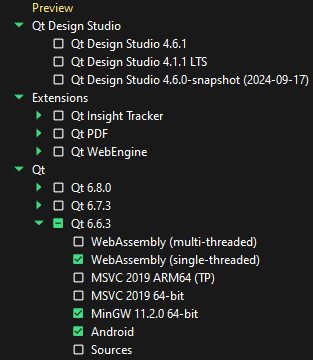
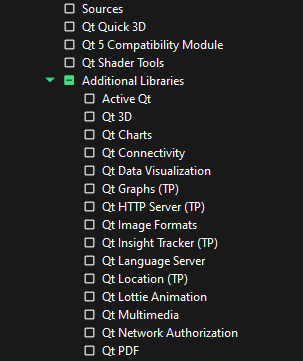
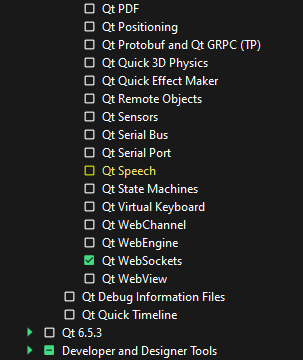
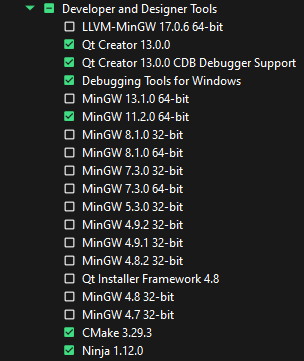
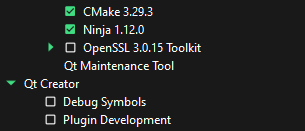
- Run Qt Creator
- Go to "File" > "New Project..." > "Non-Qt Project" > "Plain C++ Application" and so on. The CMakeLists.txt file and the "main.cpp" file will be created
- Click on the gree triangle button in the left botton corner to buid and run the application or press Ctrl+R
- You will see the "Hello World!" text in the "Application Output" window
- You can set breakpoint and click on the green triangle button with a bug. This is the next button after the green triangle
Setting up GLAD
- Let's setup GLAD to define OpenGL functions. Google "glad online opengl generator". You will find this link: https://glad.dav1d.de/
- In the "API > gl" select the OpenGL API version what do you want. I prefer to use "Version 2.1" because it is very similar to OpenGL ES 2.0 that is enough for me
- Scroll to the bottom of the page and click on the "Generate" button
- Click on the "glad.zip" archive. Unzip in somewhere. For example: "E:\libs\glad-2.0.6"
Setting up SDL3 and GLAD in Qt Creator
- There are two ways to create a CMake project in Qt Creator. The first way: "File" > "New Project..." > "Non-Qt Project" > "Plain C++ Application" and so on. The CMakeLists.txt file and the "main.cpp" file will be created
- The second way. You can manually create the "CMakeLists.txt" and "main.cpp" file. Go to the menu of Qt Creator and choose: "File" > "Open File or Project..."
- Create a CMake project in Qt Creator using the first or the second way above
- Replace the contants of CMakeLists.txt with this one:
cmake_minimum_required(VERSION 3.20)
project(opengl-example-in-sdl3)
add_executable(app) # WIN32 - hide the console like this add_executable(app WIN32)
target_include_directories(app PRIVATE E:/libs/glad-2.0.6/include)
target_include_directories(app PRIVATE E:/libs/glm-1.0.1-light)
target_sources(app
PRIVATE
E:/libs/glad-2.0.6/src/glad.c
main.cpp
)
find_package(SDL3)
target_link_libraries(app PRIVATE SDL3::SDL3)
target_compile_definitions(app PRIVATE SDL_MAIN_USE_CALLBACKS)
target_link_options(app PRIVATE -static)#include <SDL3/SDL.h>
#include <SDL3/SDL_main.h>
#include <glad/glad.h>
#include <iostream>
struct AppContext
{
SDL_Window *window;
SDL_GLContext glContext;
SDL_AppResult appQuit = SDL_APP_CONTINUE;
};
SDL_AppResult SDL_Fail()
{
SDL_LogError(SDL_LOG_CATEGORY_CUSTOM, "Error %s", SDL_GetError());
return SDL_APP_FAILURE;
}
SDL_AppResult SDL_AppInit(void **appstate, int argc, char *argv[])
{
// Init the library, here we make a window so we only need the Video capabilities
if (!SDL_Init(SDL_INIT_VIDEO))
{
std::cout << "hello" << std::endl;
return SDL_Fail();
}
SDL_GL_SetAttribute(SDL_GL_MULTISAMPLEBUFFERS, 1); // Enable MULTISAMPLE
SDL_GL_SetAttribute(SDL_GL_MULTISAMPLESAMPLES, 2); // can be 2, 4, 8 or 16
// Create a window
SDL_Window *window = SDL_CreateWindow("SDL3, OpenGL 2.1, C++", 350, 350,
SDL_WINDOW_OPENGL); // | SDL_WINDOW_RESIZABLE
if (!window)
{
return SDL_Fail();
}
SDL_GLContext glContext = SDL_GL_CreateContext(window);
if (!glContext)
{
return SDL_Fail();
}
if (!gladLoadGL())
{
std::cout << "Failed to load OpenGL functions" << std::endl;
return SDL_APP_FAILURE;
}
glClearColor(0.2f, 0.5f, 0.3f, 1.f);
SDL_ShowWindow(window);
// Set up the application data
*appstate = new AppContext {
window,
glContext,
};
return SDL_APP_CONTINUE;
}
SDL_AppResult SDL_AppEvent(void *appstate, SDL_Event *event)
{
auto *app = (AppContext *)appstate;
switch (event->type)
{
case SDL_EVENT_QUIT:
{
app->appQuit = SDL_APP_SUCCESS;
break;
}
default:
{
break;
}
}
return SDL_APP_CONTINUE;
}
SDL_AppResult SDL_AppIterate(void *appstate)
{
auto *app = (AppContext *)appstate;
glClear(GL_COLOR_BUFFER_BIT);
SDL_GL_SwapWindow(app->window);
return app->appQuit;
}
void SDL_AppQuit(void *appstate, SDL_AppResult result)
{
auto *app = (AppContext *)appstate;
if (app)
{
SDL_GL_DestroyContext(app->glContext);
SDL_DestroyWindow(app->window);
delete app;
}
SDL_Quit();
}
Key: SDL3_DIR
Value: E:\libs\sdl-3.1.3-prefix\win\lib\cmake\SDL3